Account Customization
Account Administrators can customize two aspects of their organization's account: the top video appearing on members' My 5 Dynamics page and adding an introductory section to the top of members' Work Preferences content (a.k.a. Overview Report).
In the Edit Customizations panel (below), there are currently two available options: Video Widget Customization, and Overview Report Introduction Customization. Tap the Edit link to open either option.
Video Widget Customization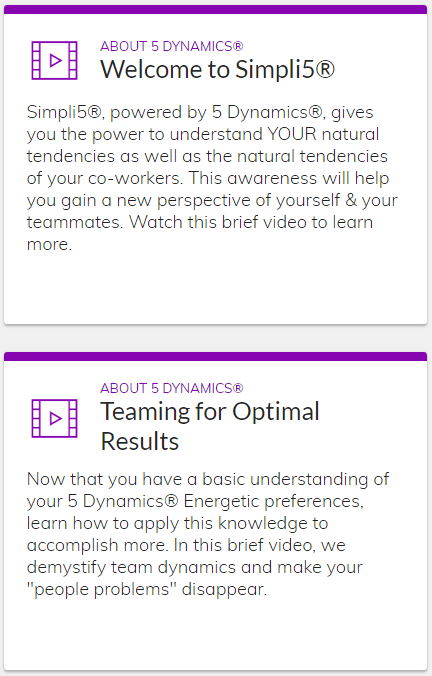
Completing this form will replace the top video ("Welcome to Simpli5") that all members see when they log in to the My 5 Dynamics landing page (right). Your organization may use this feature to link a relevant company video or executive endorsement of the Simpli5 platform and methodology.
Complete the three fields in the Customize Widget popup:
- Heading (up to 46 characters). Provide a title for the video.
- Body content (up to 305 characters). Provide a desciptive explanation of what the viewers will see.
- YouTube embed code. You can find this under the Share option for the video on YouTube; see YouTube's help files for details and troubleshooting. Videos hosted on other sites are not currently supported.
Tap the Done button to submit your information. If you test the video and it doesn't work, you can return to this form and tap the Reset option to quickly delete all fields; tap Done with a blank form to restore the default Simpli5 video.
Overview Report Introduction Customization
Use this feature to add a customized Introduction to the Work Preferences content (a.k.a. Overview Report) for your organization (below). Your organization may use this feature to provide context or connect the Simpli5 platform and methodology to your existing employee experiences.
In the Customize Introduction popup, you may enter up to 2600 characters of text. Basic text formatting can be done with HTML; however, any HTML code used does count towards the 2600 character limit.
Tap Done at the bottom of the Customize Introduction popup to apply your changes. Tap the Reset option to quickly delete all content in the form; tap Done with a blank form to remove the Introduction section from the Work Preferences (Overview Report) content.
Related Articles
General Information about Simpli5® Account Administration
Simpli5® Account Administration All administration functions in Simpli5® are located under the Administration page, only available to Account Administrators. These functions are listed below and are covered in different articles in the knowledge ...Changing your Account Preferences
If you want to review or make changes to your Simpli5 account preferences, first tap the Account Preferences button in the header bar of any page once you are logged in. The Account Preferences page allows you to change your password, review your ...Welcome to Simpli5® Account Administration!
Account Administrator Role You have been designated as an Account Administrator for your organization. This role empowers you to the day-to-day administration, namely: inviting new people, sending or scheduling reminder invitations, and removing any ...Can I assign roles to another user?
Simpli5 allows Account Administrators to change the roles of any member in your organization. Available Roles Currently, these are the available roles in Simpli5: Member (default). Basic role that joins the user to your organization. This role cannot ...Setting Departments for Members
Summary The "Department" field has been added to members' profiles; this field can be used to identify, filter, and collate members to provide an extra layer of granulation when completing Simpli5 administrative tasks. General Notes This field is ...