Profile Setup Troubleshooting Guide
Invitation Link
When you click the link to "Accept or Decline Invitation" to automatically open Simpi5® in your default browser, what happens?
- I see the Setup Profile screen. Move to the next question below.
- I see a blank screen. This is usually caused by the security settings in your browser preventing the page from fully loading. You have three options:
- In the security/privacy settings for your default browser, allow cookies for 5dynamics.net. Cookies are used only for basic functions and navigation, never to track what you’re doing on or away from our site.
- Right click the invitation link to copy/paste the link into a different browser to see if you have a different experience.
- Access the email on a different computer, tablet or mobile device and attempt to accept the invitation on that device.
- I see a popup error message, "Invalid invitation. This link is no longer valid." This usually indicates that your local Simpli5 administrator sent multiple invitations; only the most recent invitation is valid. Recheck your inbox and spam folders for the most recent email with the subject line "Simpli5 Invitation."
- I see another error or have a different experience not listed here. Submit a desk ticket describing your experience.
Setup Profile Screen
- I'm taken to a new screen with the heading "Welcome, [my name]" and an introduction to the assessment. You have successfully saved your basic profile information. Complete the Starting Point assessment to finish creating your energy profile.
- Nothing happens; I remain at the Setup Profile screen. This usually happens because you haven't successfully provided all the information requested in the form. All fields are required; specifically, include the fields listed below. Once all fields have valid information, the Save button becomes active.
- Choose a pronoun preference. This will be used in all 3rd person content about you (e.g., your teammates reading about how best to work with you through a task or project).
- Mark the Agree to Terms checkbox. Click the Terms of Use link to review the full document first.
- Yes. Is your chosen password by chance very long, or you used a password manager to create the password? Please manually enter a shorter password using the on-screen prompts.

After you attempt to Save a too-long password, the form will likely lock up. Close the browser tab and restart the setup process from the email invitation to try again.
- No. For all other issues, submit a desk ticket describing your experience.
Related Articles
Getting Started in Simpli5®
Getting Started You will receive an email invitation to join your organization’s network in the Simpli5® platform. This automated, system-generated email comes from notifier@5dynamics.com, with the subject line "Simpli5 Invitation." You may need to ...
Joining a Simpli5 org when you already have a Simpli5 profile
Q: I've been invited to join a Simpli5 org, but I already have a profile. Do I have to create a new profile and take the assessment again? A: No! When you are invited to join a Simpli5 org and already have a Simpli5 profile (through another Simpli5 ...
Simpli5® Profile Privacy FAQ
What am I sharing in Simpli5®? The primary information shared with others in your organization’s network is your name, email address, and Energy profile; if you choose to add optional profile information or an avatar then those also may be visible to ...
I need help on the My 5 Dynamics page
Understanding Your Own Energy Pattern My 5 Dynamics is your landing page on login; here you can tap the module boxes for videos and your Individual Content—including Work Preferences, Energy Map, Time Map, Performance Cycle, Learning Preferences, and ...
What does "Assessment pending" mean?
Q: What does it mean when "Assessment pending" appears near a person's name and what do I do next as an Administrator? A: The "Assessment pending" tag next to a member's name (at either the Administration or Network pages) means that a person ...
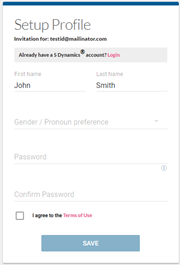
 After you attempt to Save a too-long password, the form will likely lock up. Close the browser tab and restart the setup process from the email invitation to try again.
After you attempt to Save a too-long password, the form will likely lock up. Close the browser tab and restart the setup process from the email invitation to try again.